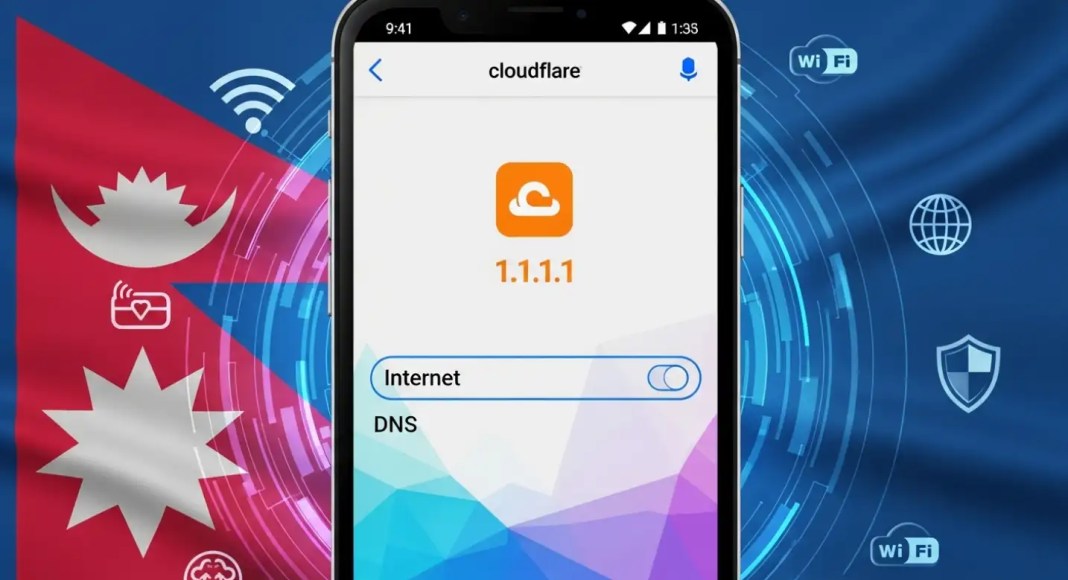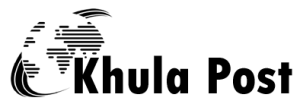If you are living in Nepal and facing slow internet speeds, frequent buffering, or privacy concerns while browsing, changing your DNS (Domain Name System) to Cloudflare DNS (1.1.1.1) can be a game-changer. Cloudflare’s DNS is known for being faster, more secure, and privacy-friendly compared to default ISP DNS servers in Nepal.
In this blog, we’ll explain what DNS is, why you should use Cloudflare DNS, and how to change Cloudflare DNS on your Android phone step by step.
What is DNS and Why Does It Matter?
DNS (Domain Name System) works like a phonebook for the internet. Whenever you type a website name like kantipurdaily.com or setopati.com, DNS translates it into the actual IP address the browser needs to load the site.
By default, your internet provider (ISP) in Nepal sets a DNS server, which may not always be the fastest or most secure. That’s where Cloudflare’s DNS (1.1.1.1 and 1.0.0.1) comes in.
Benefits of Using Cloudflare DNS in Nepal
✅ Faster browsing speed – Pages load quicker.
✅ Better privacy – Cloudflare doesn’t sell your browsing data.
✅ Unblock websites – Some restricted or slow-loading sites may work better.
✅ Free and easy to use – No need to pay or install heavy apps.
Cloudflare DNS Addresses
Primary DNS (IPv4): 1.1.1.1
Secondary DNS (IPv4): 1.0.0.1
IPv6 (Optional): 2606:4700:4700::1111 / 2606:4700:4700::1001
How to Change Cloudflare DNS in Android (Nepal Users)
There are two simple ways to set up Cloudflare DNS on your Android device:
Method 1: Using Android Settings (No App Needed)
Most Android versions (Android 9 and above) allow you to set Private DNS directly.
Steps:
1. Open Settings on your Android phone.
2. Go to Network & Internet → Advanced → Private DNS.
(In some phones: Connections → More Connection Settings → Private DNS).
3. Select Private DNS provider hostname.
4. Enter: 1dot1dot1dot1.cloudflare-dns.com
5. Tap Save.
✔️ Done! Your phone is now using Cloudflare DNS across all apps.
Method 2: Using Cloudflare’s Official App (1.1.1.1: Faster Internet)
If your phone does not support Private DNS, you can use Cloudflare’s official 1.1.1.1 app.
Steps:
1. Download the app 1.1.1.1: Faster & Safer Internet from Google Play Store.
2. Open the app and tap the big toggle button to enable Cloudflare DNS.
3. Optionally, upgrade to WARP+ (paid) for extra speed.
Common Problems & Fixes in Nepal
❌ Some ISPs may block Private DNS. → Use the Cloudflare app instead.
❌ Internet disconnects after enabling DNS. → Restart your phone and try again.
❌ Not seeing speed improvement. → Test with apps like DNS Speed Test or Fast.com.
How to Check If Cloudflare DNS is Working
1. Open your browser and visit: https://1.1.1.1/help
2. It will show if you are connected to Cloudflare DNS.
FAQs (Nepal Users)
1. Is Cloudflare DNS free in Nepal?
👉 Yes, completely free to use.
2. Will it reduce my mobile data usage?
👉 Not directly, but faster DNS may speed up browsing and reduce loading time.
3. Can I use Cloudflare DNS on WiFi and Mobile Data?
👉 Yes, it works for both.
4. Is it safe to use Cloudflare DNS?
👉 Yes, Cloudflare is one of the most trusted DNS providers globally.
Final Thoughts
Changing your Cloudflare DNS in Android in Nepal is simple and highly effective. Whether you are struggling with slow NTC, Ncell, or WorldLink DNS servers, or just want better privacy, switching to 1.1.1.1 can make your internet experience smoother and safer.
Try it today and feel the difference! 🚀